Connectivity and Firewall Configuration for Market Control
Greetings everybody,
Softex Market Control Online can be installed both Online with Softex Data center as [Cloud Based Service] or Offline on the local server on the customer office location.
1 - Firewall / ISA Configuration Step 1:
In case you are using Softex Online Based Servers , you should configure your firewall if you have any to allow connectivity between Client computers with MC Application and Softex Cloud server holding your account (such as http://www.softexsw.info) on port: 1433 , if you are using Softex Market Control in offline Mode, then you do not need to do anything in this step.
2- Firewall / ISA Configuration Step 2:
Everybody who uses the Market Control online whether in Online or Offline Mode can benefit from the AutoUpdate and fix Feature of Softex Market Control, which allows you to install and run the latest fixes and versions of MC automatically.
At least once every 30 days, the Client application must connect to the auto-update service to maintain the license of the software and check for new updates, if the Client PC fails to connect for 30 days it might cause some problems like hanging of Log In screen and other screens within the system (Due to invalid or Out of Date Security Certificate).
If you are running Market Control on your computers within your network , Please make sure that your firewall allows the Client machines who uses the software to have access to the following ports on server:
(1) Your Server IP , Port 1433 :
to allow creating of database connectivity with your server (Required to be open all the time) (Covered in Step 1 if you are using Online Services)
(2) http requests on Port 80 to : http://mcservices.softexsw.info/service.asmx
To allow Software to check for Hot Fixes and database tuning scripts and make sure no data is damaged due to infected Software EXE File (Required at least once a month)
(3) http requests on Port 80 to : http://www.microsoft.com/sqlserver/2008 ... R2-IT.aspx
To allow SQL Server Hot Fixes and integrity checks to make sure no data is damaged due to bad / infected SQL Server Executables. (Required to be open at least once a month).
Once you have done so, we believe the software will be able to work instantly without problems.
Please revise the above settings and let us know if you need further assistance by contacting your account Manager assigned for you or by contacting Softex Support Department on support@softexsw.com
Wish you all a great Day
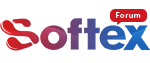
Greetings everybody,
Softex Market Control Online can be installed both Online with Softex Data center as [Cloud Based Service] or Offline on the local server on the customer office location.
1 - Firewall / ISA Configuration Step 1:
In case you are using Softex Online Based Servers , you should configure your firewall if you have any to allow connectivity between Client computers with MC Application and Softex Cloud server holding your account (such as http://www.softexsw.info) on port: 1433 , if you are using Softex Market Control in offline Mode, then you do not need to do anything in this step.
2- Firewall / ISA Configuration Step 2:
Everybody who uses the Market Control online whether in Online or Offline Mode can benefit from the AutoUpdate and fix Feature of Softex Market Control, which allows you to install and run the latest fixes and versions of MC automatically.
At least once every 30 days, the Client application must connect to the auto-update service to maintain the license of the software and check for new updates, if the Client PC fails to connect for 30 days it might cause some problems like hanging of Log In screen and other screens within the system (Due to invalid or Out of Date Security Certificate).
If you are running Market Control on your computers within your network , Please make sure that your firewall allows the Client machines who uses the software to have access to the following ports on server:
(1) Your Server IP , Port 1433 :
to allow creating of database connectivity with your server (Required to be open all the time) (Covered in Step 1 if you are using Online Services)
(2) http requests on Port 80 to : http://mcservices.softexsw.info/service.asmx
To allow Software to check for Hot Fixes and database tuning scripts and make sure no data is damaged due to infected Software EXE File (Required at least once a month)
(3) http requests on Port 80 to : http://www.microsoft.com/sqlserver/2008 ... R2-IT.aspx
To allow SQL Server Hot Fixes and integrity checks to make sure no data is damaged due to bad / infected SQL Server Executables. (Required to be open at least once a month).
Once you have done so, we believe the software will be able to work instantly without problems.
Please revise the above settings and let us know if you need further assistance by contacting your account Manager assigned for you or by contacting Softex Support Department on support@softexsw.com
Wish you all a great Day